Digital accessibility
We live in a digital world, and it’s important that we make all digital content accessible for disabled people.
The good news is that making your content accessible isn’t too difficult!
There are a lot of things you can do to make your digital communications more accessible.
Some of it is very technical, and it help to hire experts if you want advice on how to fully meet AAA accessibility standards.
For example, if you use Outlook for emails, or any other Microsoft product, you can check the accessibility of your work and settings with their Microsoft Accessibility Checker. The link will take you to an article on the Microsoft website.
Microsoft Accessibility CheckerThere are also some simple rules you can follow that can dramatically improve the accessibility of your information.
Simple things you can do to improve digital accessibility
Make sure people don’t have to depend on images for information. If information in an image is important, also include it in the text.
If you use emojis, make sure you are not using them to convey meaning on their own. e.g. You can have a clock emoji next to the word “time”, but don’t use a clock emoji to replace the word “time”. Always include video captions. Check that the captions are accurate if they are automatically generated. Always include transcripts of any audio information.
When using hashtags, capitalise each word. e.g. instead of #disabilityrights, you would use #DisabilityRights. This way a screen reader will read out the individual words in the hashtag.
Describe your images. This might be in the image alt-text, or in text accompanying the image.
When you use hyperlinks, describe where the link goes in the hyperlinked text. e.g. instead of a link that says “click here” you could have a link that says “You can find the YDAS website here.”
Underlining should only be used to indicate a link, usually for a link or download. It should not be used for emphasis.
Accessible Word documents and/or tagged PDFs
PDFs are often difficult for screen readers to read. Sometimes they are flat and can’t be read by a screen reader at all. Sometimes the screen reader will read the information out of order, or skip parts, depending on how the PDF has been formatted.
If you are going to provide information in a PDF, it’s a good idea to have it tagged so the information is read in the correct order with things like headings and lists and links and images all labelled. There are providers who can do this for you.
You could also provide your information in an accessible Word document. There are a few things you can do to make your Word documents easier for screen readers to read. These include:
- a linked table of contents at the beginning of longer documents
- using Word’s styling function for things like headings, titles, lists, etc.
- avoid using tables when formatting your Word document
- avoid using text boxes
- make sure images are formatted “in line” with text and described in the alt-text
- don’t rely on bold, italics, underlining or colour to convey information
Colour contrast
People with low vision will have a much easier time engaging with your content if the contrast between the text and the background is good.
A good way to check your contrast is by using this tool from WebAIM.
Demonstrating contrast
-
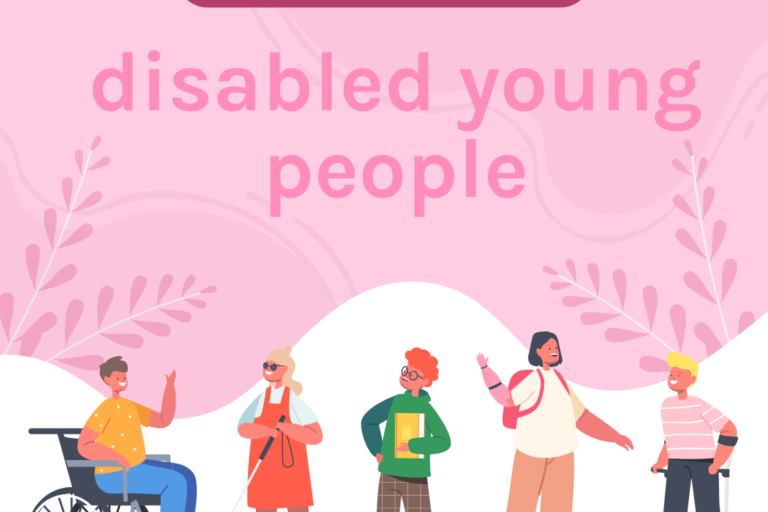
Bad Example Bad example
-
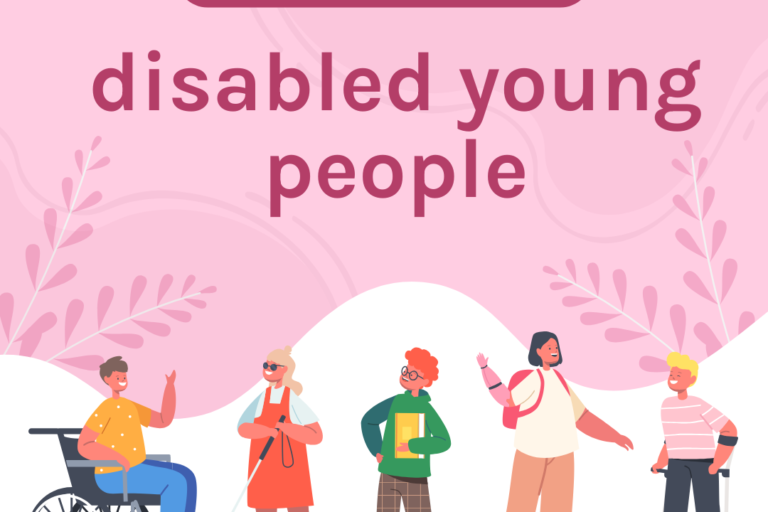
Good Example Good example
Fonts
The font you use is also part of making your content accessible. Vision Australia recommends using a minimum of 12 pt font size for readability.
Different fonts vary in their levels of accessibility, too. Cursive fonts are much more difficult to read. Sans serif fonts such as Arial or Calibri are recommended.
To learn more, you can read this blog from Vision Australia.
Visit Vision AustraliaKeep it simple
Bright, busy or moving images can be difficult for some people to process. Simpler formatting is also generally better for screen readers. Keep your graphics simple, and avoid pop ups, videos or image carousels that play automatically.
For more information on digital accessibility, you can read the official Web Content Accessibility Guidelines, or this article about accessible digital design.